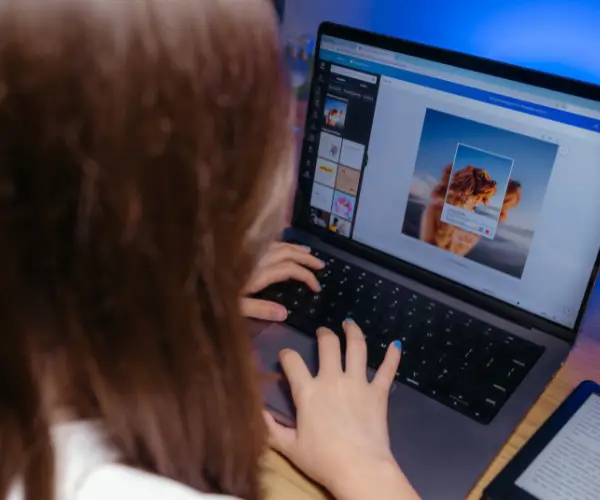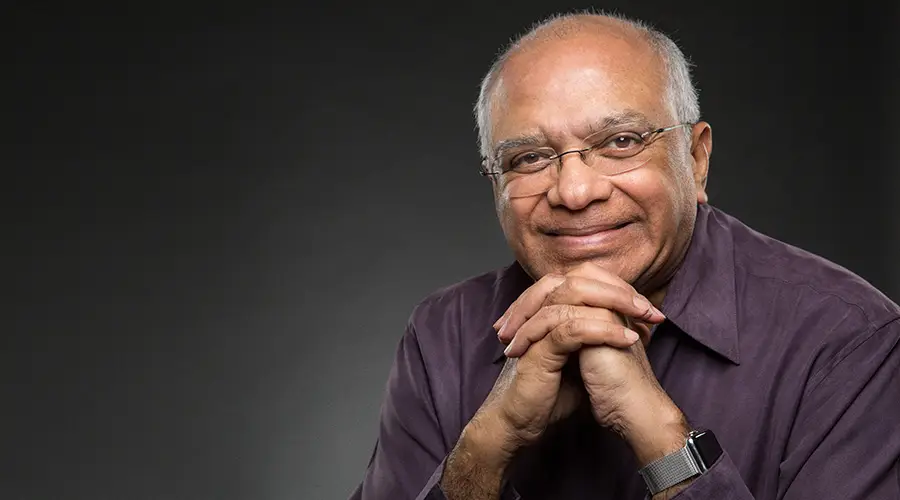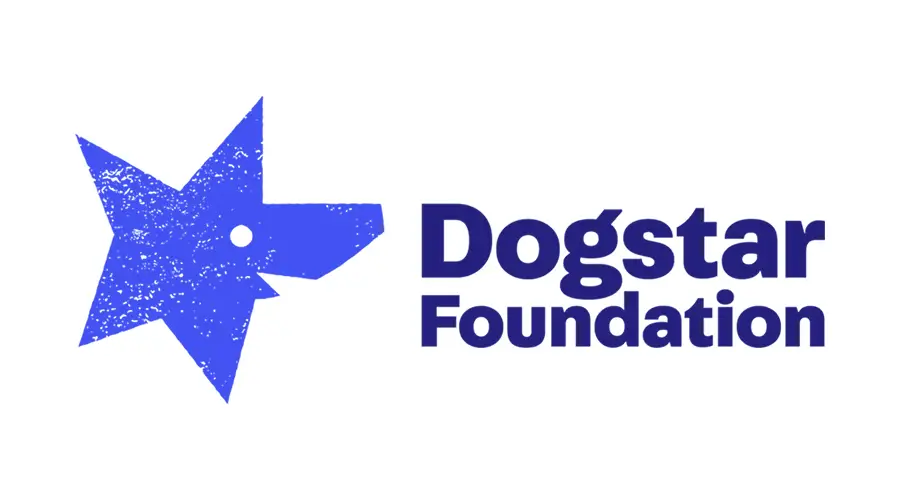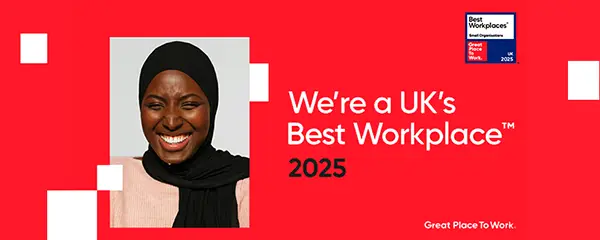One of the new Excel features that has had us beside ourselves with happiness is the very exciting XLOOKUP. I have, for many years now, extoled the virtues of INDEX and MATCH over the use of VLOOKUP, but with the arrival of XLOOKUP we can finally say goodbye to the VLOOKUP.
What’s wrong with a VLOOKUP?
- Defaults to an approximate match
- Only searches from the top
- When carrying out an approximate match will only return the next smaller value
- Must reference a table array, referencing unnecessary data, forcing unneeded calculations
- Can only return results from columns to the right of the lookup column
- The use of the column index number prevents column insertions or deletions in the lookup table
Most of these could be avoided by using INDEX and MATCH, but XLOOKUP fixes all of these and provides so much more.
How does XLOOKUP do better?
- Defaults to an exact match
- Will search from the bottom of an array or the top
- When carrying out an approximate match will find the closest larger or smaller value
- By referencing separate lookup and return arrays columns can be added or removed without causing errors
- This also means that the return array can be to the left of the lookup array
- By only referencing the data required the XLOOKUP will out perform an equivalent VLOOKUP
- As well as exact and approximate matches you can now use wild cards
- Will carry out a binary search on sorted data
- It also replaces the HLOOKUP
Interested? Then read on!
The anatomy of an XLOOKUP
An XLOOKUP looks like this: =XLOOKUP(lookup_value, lookup_array, return_array, [if_not_found], [match_mode], [search_mode])
Let’s break this down…
- Lookup_value — the lookup value, just like the VLOOKUP, is the value you are trying to match in your lookup array.
- Lookup_array — this is the column you are trying to match in, this would be the left most column in the lookup table of a VLOOKUP
- Return_array — the column or columns you require the values returned from. If you select multiple columns the new Spill feature will return a row of data from the return_array
- If_not_found – optional. No more need for the IFNA function, you can specify a value in the XLOOKUP. If you do not use this argument you will continue to receive the #NA error for value not available.
With Match_mode, we now have 4 different match options!
- 0 – exact match (default)
- -1 – exact match or next smaller item
- 1 – exact match or next larger item
- 2 – wild card character match
The wild card match could be a complete game changer! This allows you to use the classic wildcards of * and ? which means you can match parts of a string or account for misspellings.
For example:
| A lookup value of | Would match with | But not with |
| Sm?th | Smith Smyth | Smithson Smythe |
| *John* | Katrina Johnson-Thompson Boris Johnson John Smith Long John Silver | Jon Bon Jovi |
| John* | John Smith | Katrina Johnson-Thompson Boris Johnson |
| *John | Long John Silver | Katrina Johnson-Thompson Boris Johnson John Smith |
Search_mode
This last argument is frequently dismissed by many on the web but I think this has far more potential than many realise. We have 4 options here:
- 1 – search first to last – this will find the first match starting from the first value in the lookup array
- -1 – search last to first – this will search from the last value in the lookup array. Useful if you have multiple matches but want to find the last match
- 2 – binary search (sorted in ascending order)
- -2 – binary search (sorted in descending order)
The binary search is interesting. A binary search starts at the middle value and dismisses the half of the array that the lookup value cannot be in. When looking up in very large datasets this can improve lookup speed.
XLOOKUP in action
Here is a simple example, just using the first three arguments. The account number is matched in column G:G and the last name is returned from column B:B.
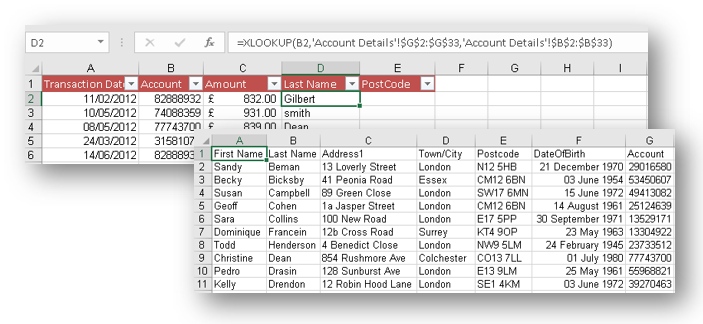
In this example, the fourth argument has been used to replace the #NA error with a text string.
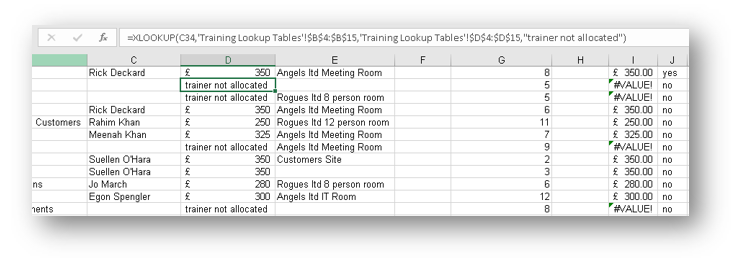
So is this the end for VLOOKUP?
In the short term, probably not, but as more and more organisations use Office 365 there will be less reason to use VLOOKUP and more overwhelming reasons to use XLOOKUP instead.
Want to learn more about XLOOKUP?
XLOOKUP is covered in our Excel Core Level 4 course – alongside advanced formulas and conditional formatting, VLOOKUP, Index and Match and Dynamic Arrays.